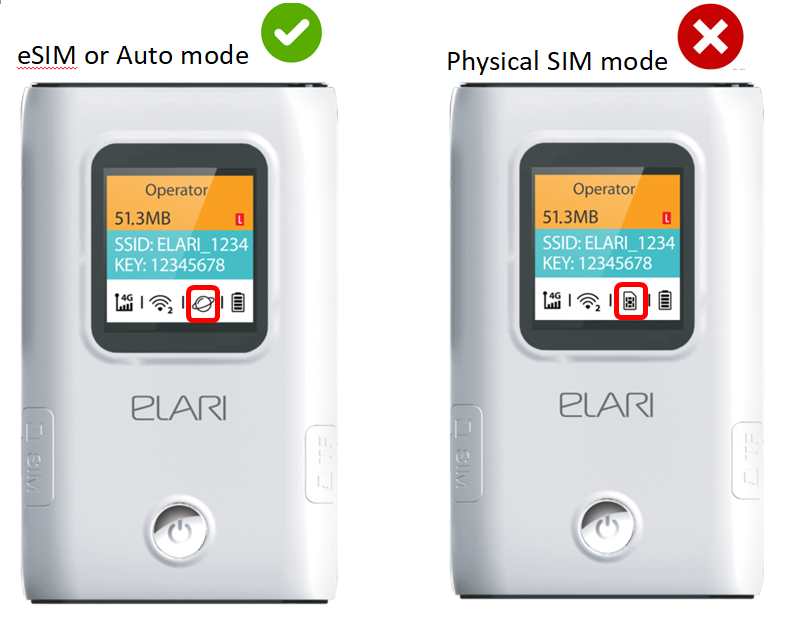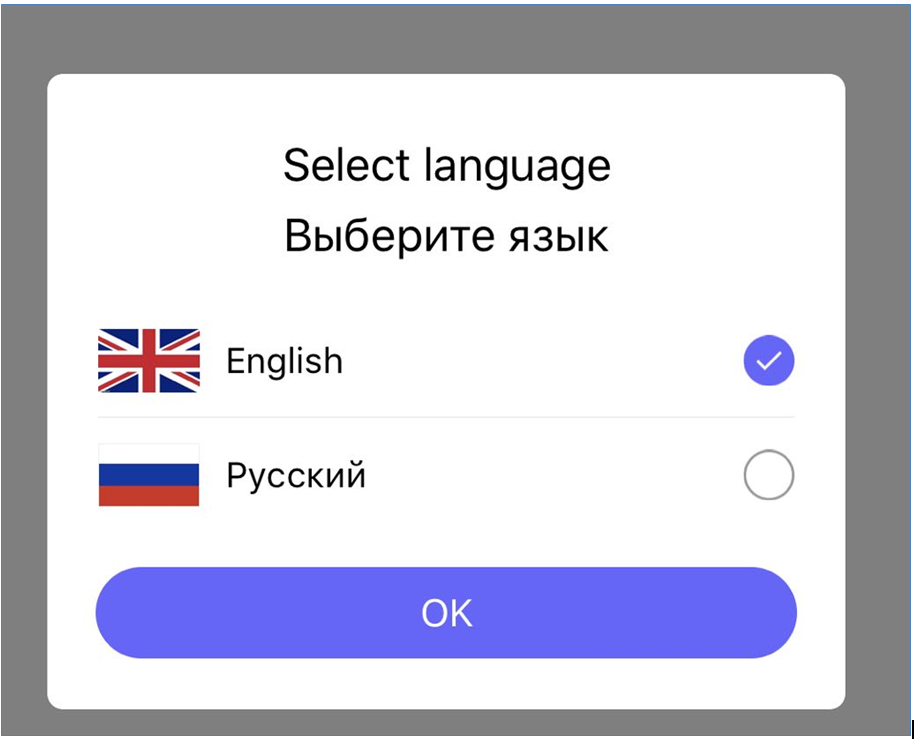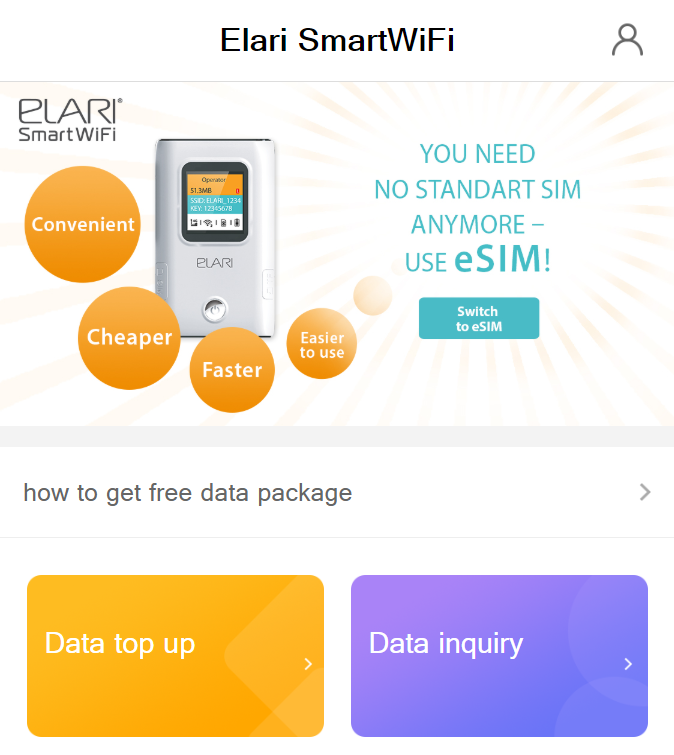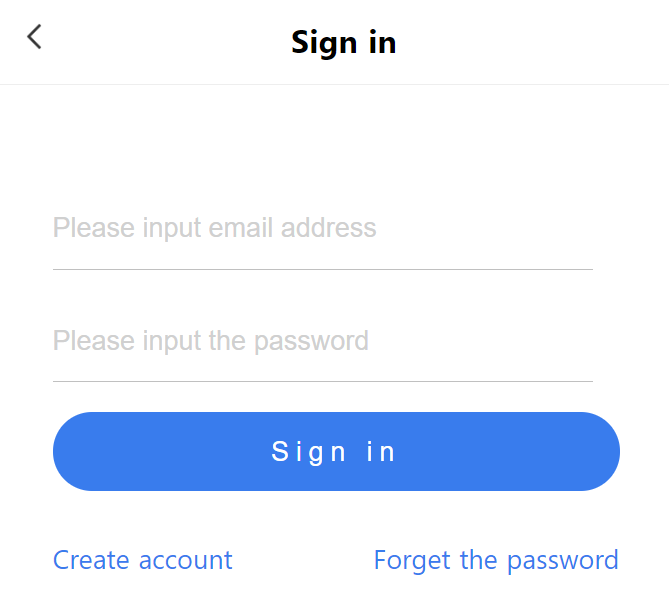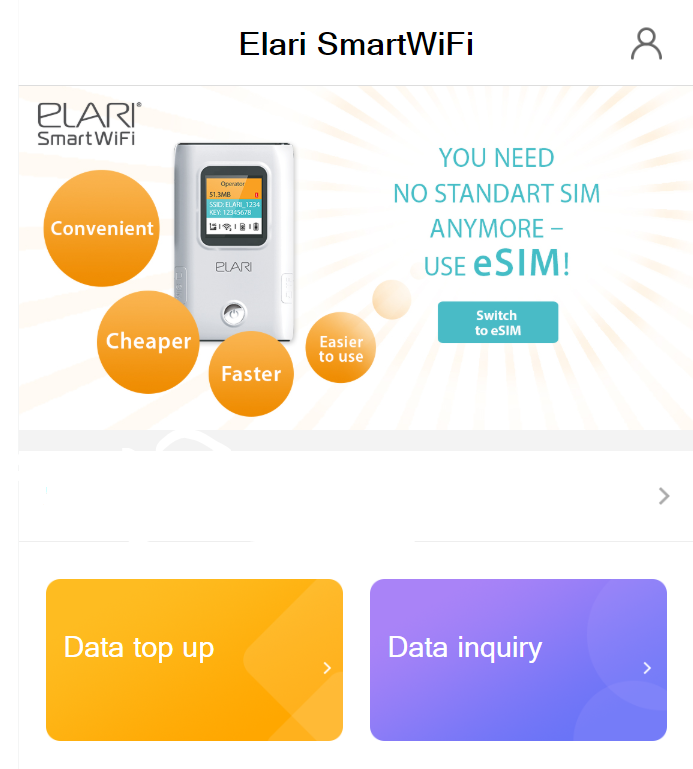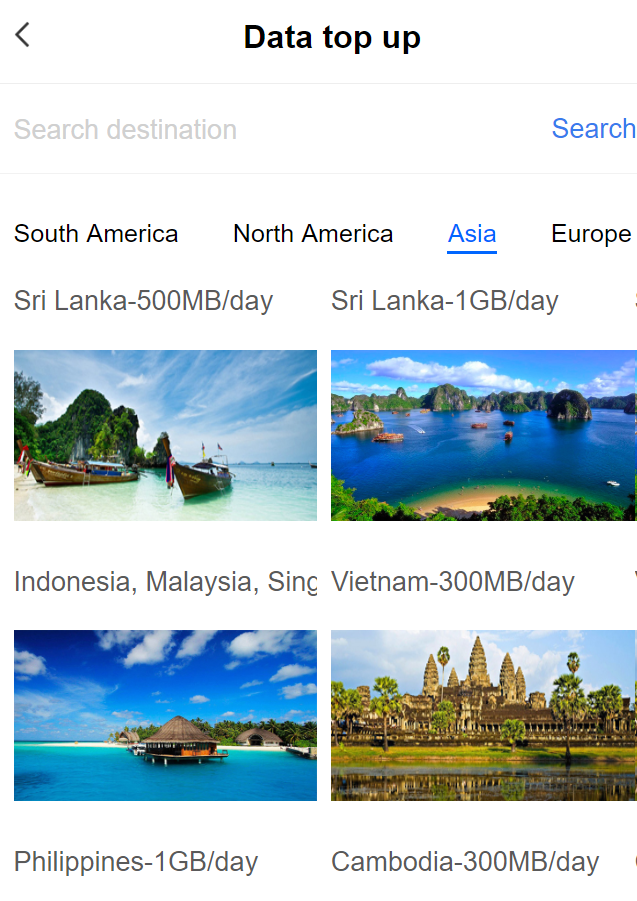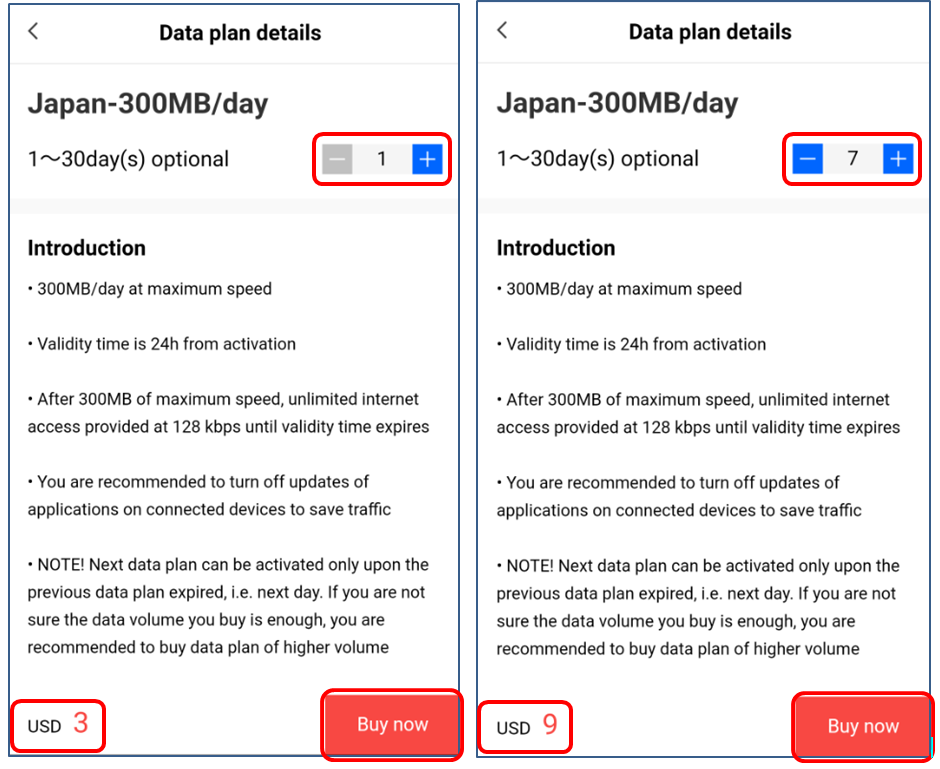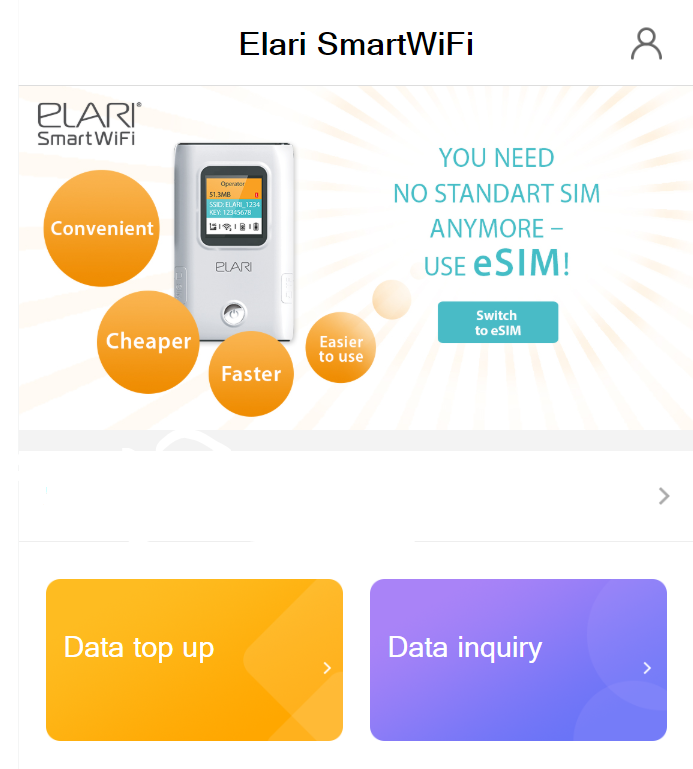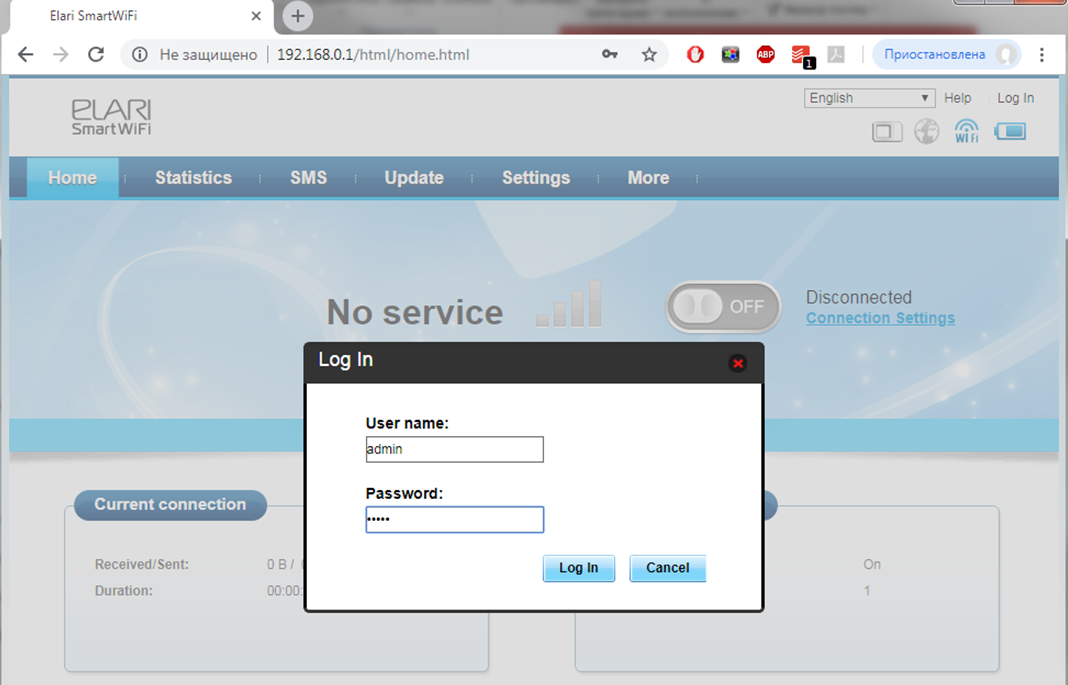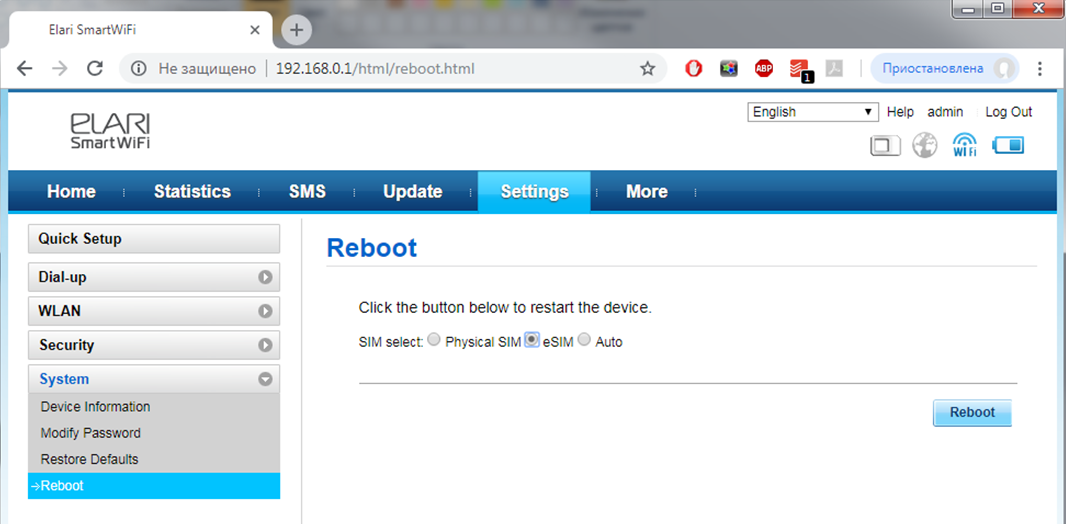WE CARE ABOUT YOUR PRIVACY
R.B.R. Limited trading as ELARI, including its affiliates is committed to respect your privacy and to comply with applicable data protection and privacy laws. This privacy policy (“Policy”) describes how we collect and use personal data. “Personal data” means information relating to you or another identifiable individual.
Software on your device may access your information.
If you do not agree with this Policy, do not use our products and services and do not provide R.B.R. Limited with your personal data.
What information we collect?
We collect your personal data and other information when you make a purchase, use or register into our products and services. This includes the following categories:
Product and service activations
Our products and services may require electronic activation, where your device and application as well as unique device, application, network and subscription identifiers are sent to R.B.R. Limited.
Use of products and services
When you access our services online, our web servers automatically create records of your visit. These records typically include IP-address, access times, the sites linked from, pages visited, the links and features used, the content viewed or requested, browser or application type, language and other such information. See also our Cookie policy.
Our applications may contact our servers periodically, for example to check for updates or to send us information relating to service usage. Additionally, we may invite you to join voluntary service improvement where detailed information is collected.
Information you provide us with
When you create an account, make a purchase, request services we may ask for information such as your email address which is used as your account /login name, your password, information relating to your devices, language, credit/debit card details.
We also maintain records of your preferences and settings relating to, for example, location data.
Your transactions with us
We maintain records of your purchases, your requests, agreements between you and R.B.R. Limited, the services provided to you, payment and delivery details, your contacts and communications and other interactions with us. We may, in accordance with applicable law, record your communication with our customer care.
Positioning and Location data
Location-based services establish location through the use of mobile network. These technologies may involve exchanging your location data and unique device and mobile network related identifiers with R.B.R. Limited. Our products may operate on multiple device platforms, applications and services which may also collect your location data. We do not use this information to identify you personally without your consent.
Why do we process Personal Data?
R.B.R. Limited may process your personal data for the following purposes:
Providing products and services
We may use your personal data to provide you with our products and services, to process your requests or as otherwise may be necessary to perform the contract between you and R.B.R. Limited, to ensure the functionality and security of our products and services, to identify you as well as to prevent and investigate fraud and other misuses.
Accounts
Our service requires an account to help you manage your preferences. Account creation requires you to provide us with basic contact details about yourself, such as email address.
Developing and managing products and services
We may use your personal data to develop and manage our products, services, customer care, sales and marketing. We may combine personal data collected in connection with your use of a particular ELARI product and/or service with other personal data we may have about you, unless such personal data was collected for a purpose, where the original purpose is incompatible with this purpose.
Communicating with you
We may use your personal data to communicate with you, for example to inform you that our services have changed or to send you critical alerts and other such notices relating to our products and/or services and to contact you for customer care related purposes.
Marketing, advertising and making recommendations
We may contact you to inform you of new products, services or promotions we may offer and to conduct market research when we have your consent or it is otherwise allowed. We may use your personal data to personalize our offering and to provide you with more relevant services, for example, to make recommendations of our services. This may include displaying ELARI.
What is our legal basis for processing your Personal Data?
We process your personal data under the following legal bases:
Performance of a contract with you
We process your personal data to perform our obligations under the Service Terms applicable to the product or service you are using. Our Service Terms are available at http://elari.net/swst_eng.
Your consent
We process your personal data if you have consented to the processing activity. You may revoke your consent at any time. Doing so will bar us from further processing of your personal data based on your consent, but will not impact the lawfulness of processing based on your consent before it was withdrawn. Some of the features of our products and services might be only available based on consent.
Legal obligations
We process your personal data as needed to comply with laws and regulations.
How long do we retain Personal Data?
We endeavour to only collect personal data that are necessary for the purposes for which they are collected, and to retain such data for no longer than 18 months.
ELARI companies and authorized third parties
We may share your personal data with other R.B.R. Limited companies or authorized third parties who process personal data for R.B.R. Limited for the purposes described in this Policy. This may include for example billing through your network service provider or otherwise, providing services including customer service, managing and analysing consumer data.
These authorized third parties are not permitted to use your personal data for any other purposes. We bind them contractually, require them to act consistently with this Policy and to use appropriate security measures to protect your personal data.
International transfers of personal data
Our products and services may be provided using resources and servers located in various countries around the world. Therefore your personal data may be transferred across international borders outside the country where you use our services. In such cases we ensure that there is a legal basis for such a transfer and that adequate protection for your personal data is provided as required by applicable law.
Mandatory disclosures
We may be obligated by mandatory law to disclose your personal data to certain authorities or other third parties, for example, to law enforcement agencies in the countries where we or third parties acting on our behalf operate. We may also disclose and otherwise process your personal data in accordance with applicable law to defend legitimate interests of R.B.R. Limited, for example, in legal proceedings or in connection with governmental requests and filings.
What steps are taken to safeguard Personal Data?
Privacy and security are key considerations in the creation and delivery of our products and services. We take appropriate steps to address online security, risk of data loss and other such risks taking into consideration the risk represented by the processing. Also, we limit access to our data bases containing personal data to authorized persons having a justified need to access such information.
What are your rights?
You have the right to know what personal data we hold about you and to access it. You have the right to have incomplete, incorrect, unnecessary or outdated personal data updated. You have the right to request that your personal data be erased, and to obtain a copy of your data in a machine-readable format. You have the right to object to or restrict processing in certain circumstances, such as where you believe the data is inaccurate or the processing activity is unlawful. You have the right to unsubscribe from direct marketing messages and to request that we stop processing your personal data for direct marketing purposes or on other compelling legal grounds.
You may exercise your rights by contacting us or by managing your account and choices through available profile management tools on your device and our services. In some cases, especially if you wish us to delete or stop processing your personal data, this may also mean that we may not be able to continue to provide the services to you. Applicable data protection law may provide certain restrictions on the extent to which these rights may be exercised. If the restriction applies, we will respond to your request with an explanation of what action will be taken, to the extent required under applicable data protection law.
Who is the controller of your Personal Data?
R.B.R. Limited is the controller of your personal data.
In addition, R.B.R. Limited affiliate providing the product or service may be the controller of your personal data. You may find the identity of the controller and its contact details by reviewing the terms and conditions of such a product or service or by using contact information provided in the applicable ELARI websites.